From the main Teams window
Select your profile picture at the top right of Teams and then select Settings.
Select Devices on the left and then, under Noise suppression, select an option.
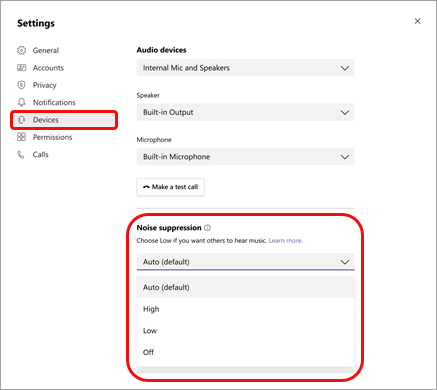
• Auto (default) The Teams app decides on the best level of noise suppression based on local noise.
• Low Suppresses low levels of persistent background noise, such as a computer fan or air conditioner. Use this setting for playing music.
• High Suppresses all background sound that isn't speech.
Notes:
For this option, your computer's processor must support Advanced Vector Extensions 2 (AVX2).
This option is currently not available if the meeting or call is being recorded or live captions is turned on.
Enabling this option uses more computer resources.
• Off Noise suppression is disabled. Use this setting for high-fidelity microphones in low noise environments.
From a meeting window
Select More options
 in your meeting controls and then select Device settings.
in your meeting controls and then select Device settings.Under Noise suppression, select an option. (See step 2 above for option descriptions.)
https://support.microsoft.com/en-us/office/reduce-background-noise-in-teams-meetings-1a9c6819-137d-4b3b-a1c8-4ab20b234c0d
|
Rate this Topic:
|
|||
|
