These are instructions on how to send a Zoom Meeting invites from local Outlook Client.
Colonel Howard,
Thank you for your patience with us today. I’ve got answers for you on both issues I needed to follow up on.
At this point, we’ll leave Big Sur alone on your computer. It seems everything is working (at least for now) so we’ll leave well enough alone.
After some testing here is the fix for sending Zoom invitations via Outlook.
When the Outlook entry opens up after saving the Zoom meeting in the Zoom client you actually get an Outlook appointment that looks something like this:
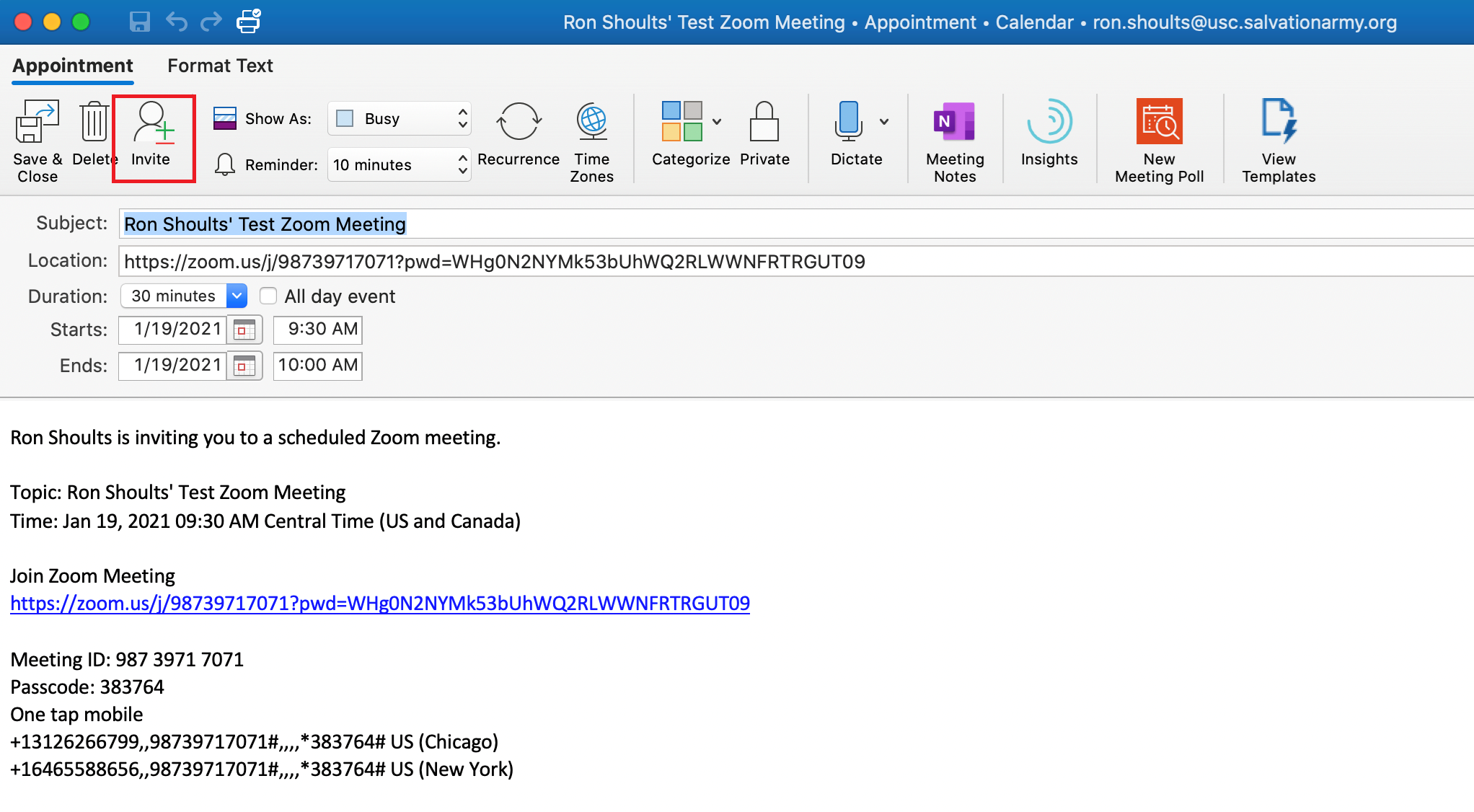
You correctly changed this to a meeting invitation by clicking on the Invite button at the top. Doing that brings up the following:

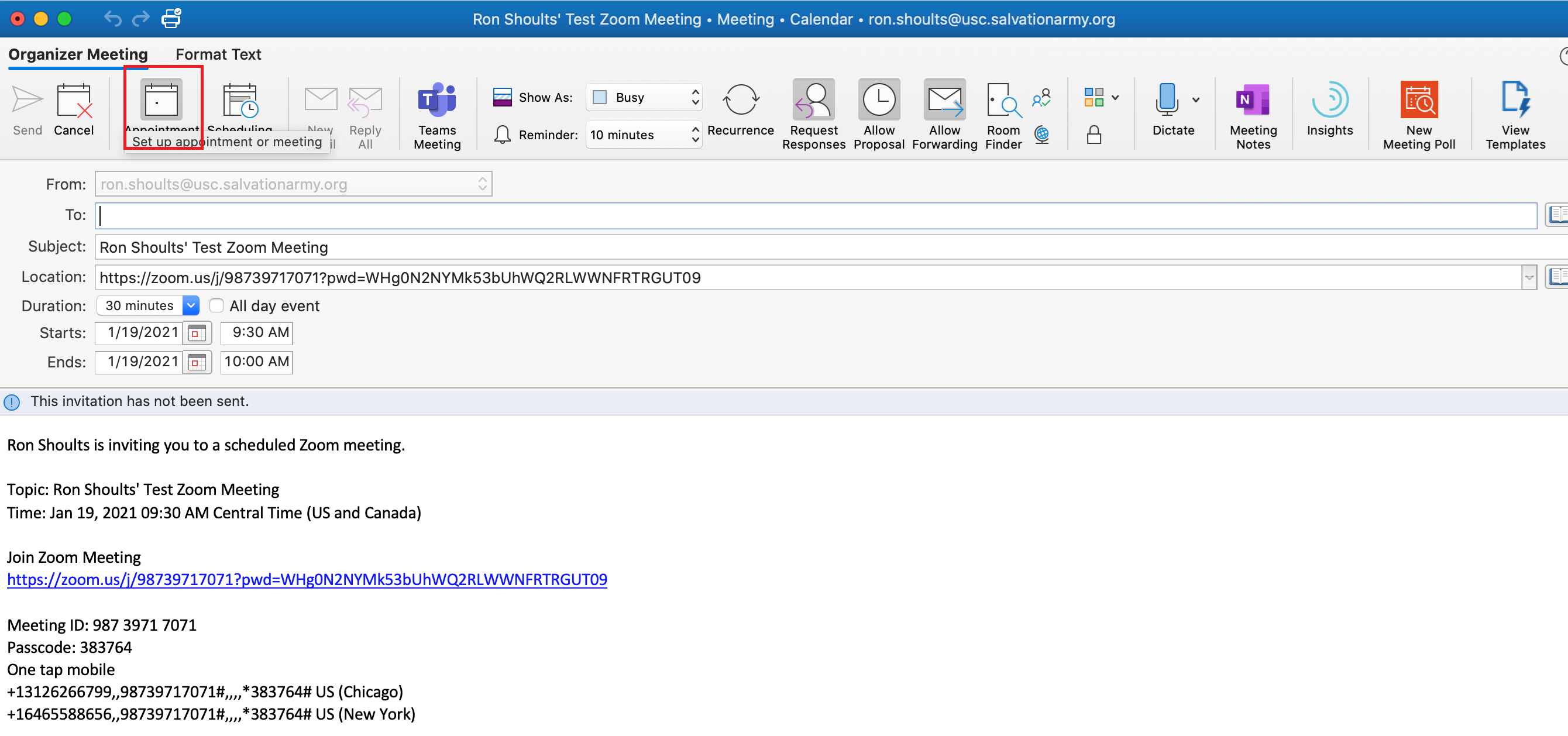
You’ll remember that when you completed the “To:” fields the “Send” button was still grayed out. To fix that you need to change the “From:” field to your calendar entry. If you click on the drop down for that field and select “Calendar – Janice.howard@usc.salvationarmy.org” (for me the entry was at the top of the list) you should now be able to hit the “Send” button. The screen will look like:
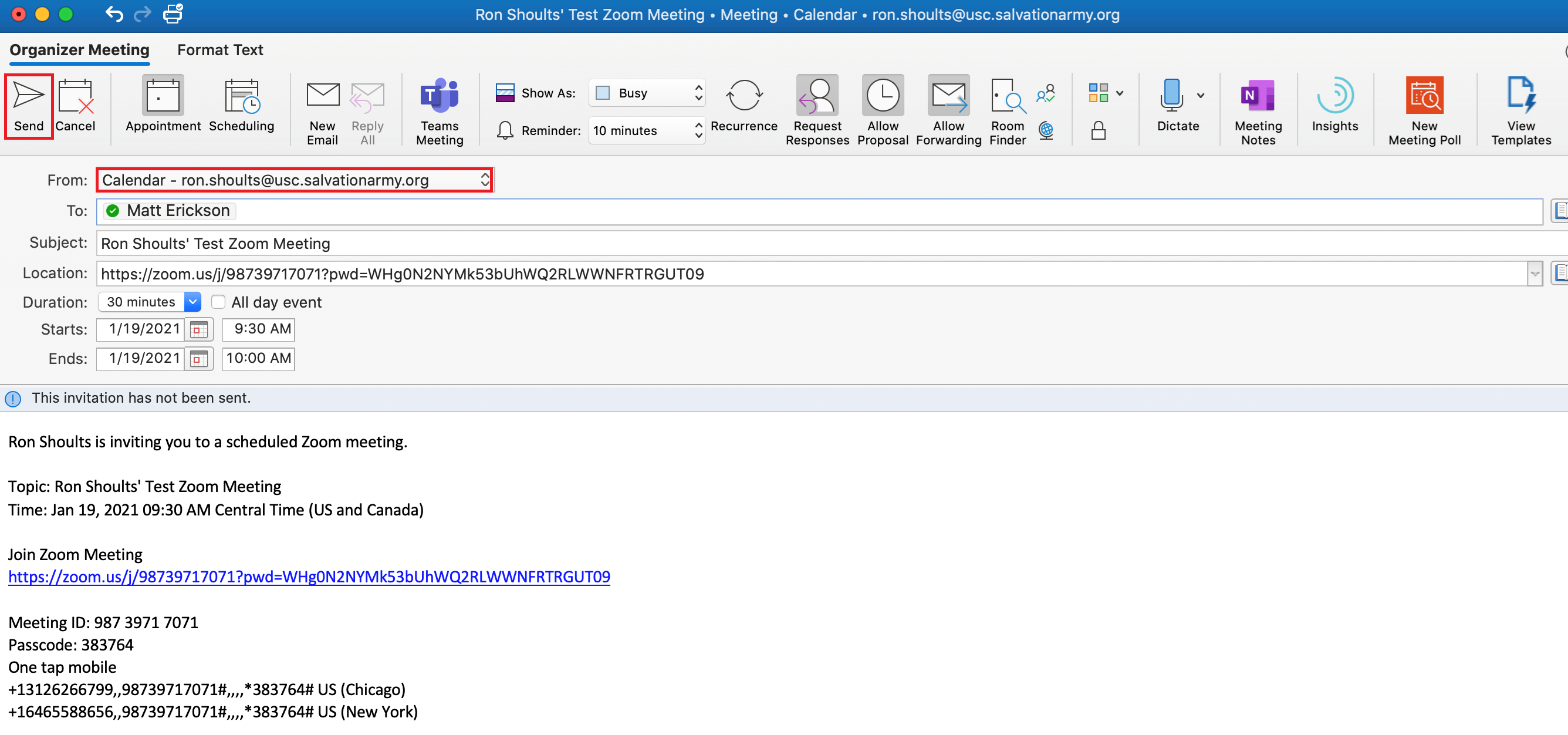
Hopefully this will resolve the issue between Outlook and the Zoom client. Remember to check if the “Teams Meeting” button is on. If it is, turn it off so you don’t generate both a Teams meeting and a Zoom meeting.
Please let us know if there are other issues.
Ron Shoults
The Salvation Army
Information Technology
ron.shoults@usc.salvationarmy.org
(847) 294-2254 (office)
(847) 275-4789 (mobile)
|
Rate this Topic:
|
|||
|
