Outlook - Manage/Update Outlook Distribution Lists
An Outlook Distribution List is a "contact group" that is placed in the Global Address List (GAL) so that all members of the O365 Tenant have access to send e-mails to a specific group.
The Distribution List contains only e-mail addresses and is not considered an Address Book or a Contact Card (.vcf etc.)
Distribution Lists can only be created by the O365 Admin Team (THQ IT).
These lists can be managed (users added and/or removed) by anyone that the O365 Admin team designates as an "Owner" of the List.
To have a Distribution List created, contact USCSupport@usc.salvationarmy.org
Include who all should be designated as "owners" and an initial list of who all should be in the List as recipients.
To Manage your Distribution List:
1. Open Outlook
2. Click on the Home Tab
3. Click on Address Book
4. Set your Address Book to "Global Address List"
5. In the Search Field type in the name of your Distribution List
6. Double Click on the Distribution List that appears in the results.
7. Click on Modify Members
8. Click ok when finished
Anyone in the Central Territory O365 Tenant will be able to send e-mails to this Distribution List.
Anyone who is a member of this Distribution List will receive e-mails to this List in their personal Inbox.
NOTE:
This can only be done via a local WINDOWS copy of Outlook. The web client - and MAC's cannot make additions or removals.
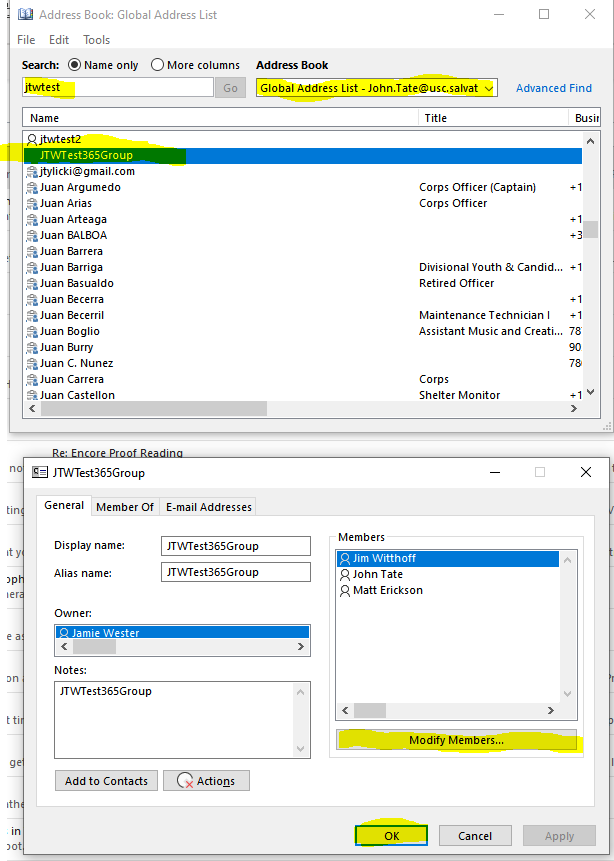
|
Rate this Topic:
|
|||
|
