DTC 1250e Printer Card Printer - How to print Employee Badges
Updated: 02/23/2022
Article #: 238
How to Print in Color for DTC 1250e Card Printer
- After the Printer is installed go to the Printer Properties in Devices and Printers
- Choose the Tab called Device Options
- Under the Ribbon Type section choose YMCKOK – Full Color/2 Resin Black Overlay
- Then Click on the OK button and test it to make sure it prints the card in color
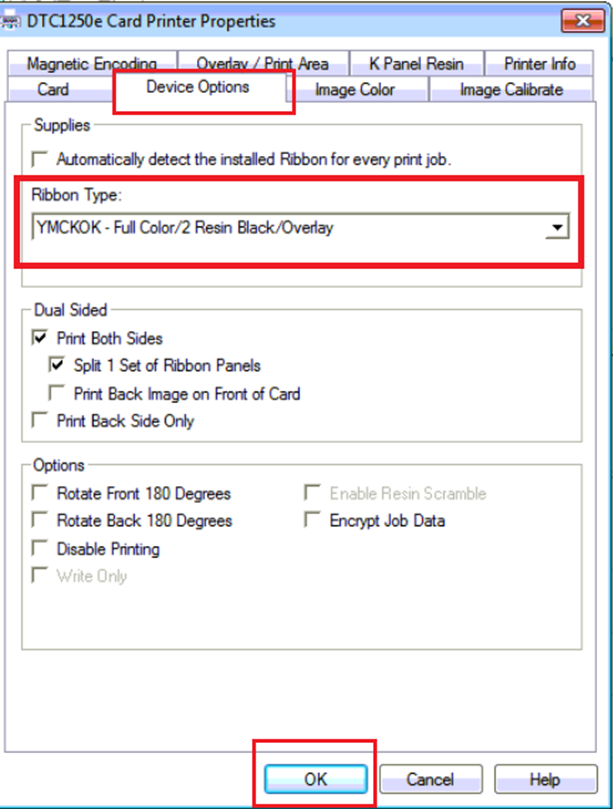
|
Rate this Topic:
|
|||
|
