Ricoh - How to install Ricoh Fiery Software
Updated: 10/08/2024
Article #: 314
How to install the Ricoh Fiery Software
** The IP Address of the Ricoh 7210 machine is 10.221.70.67
- Go to the windows search bar and go to the run command
- Type in \\10.221.70.67 then press Enter
- Choose the Folder PC_User_SW for Windows
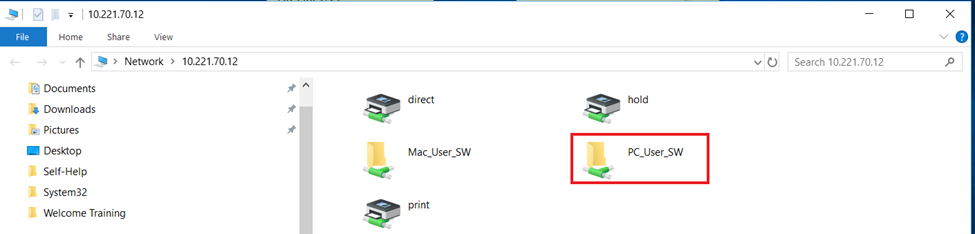
- Click on the option MasterInstaller.exe
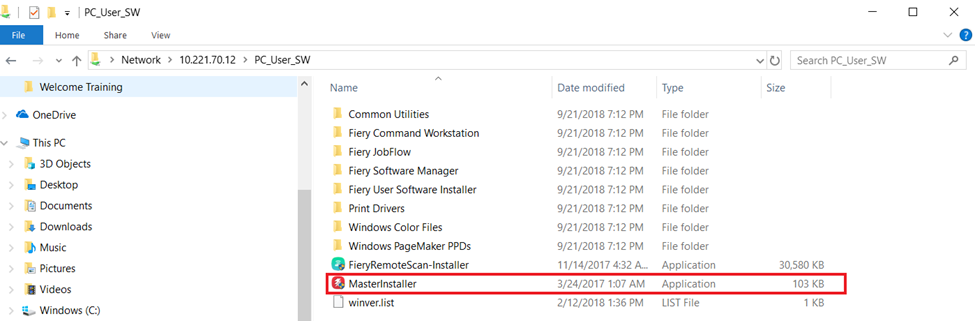
- Then choose the default options
- Once the application is installed then choose the option to restart the PC.
- Login as the user with their credentials and open the Fiery Command Workstation
- Once the Fiery Command Workstation is open click on plus button (+) Add your first Fiery server

- Then enter the IP Address of the Fiery Server then click on the Add button
- It should be 10.221.70.67
- The credentials screen should pop up and make sure the Save Password is checked then press the Login button.
The account is Operator (should be in the drop down) and the password is Fiery.1
- The jobs should load from the Fiery server. Done.
***Published on 10/8/2024 by Michael LaMantia
|
Rate this Topic:
|
|||
|
