Teams Audio troubleshooting in rooms 114-116
Updated: 11/20/2024
Article #: 325
Teams Audio Troubleshooting Steps
Issue: All audio works except for Teams remote audio not coming through the room system.
Verify Connections:
- Check that all cables and connections behind the TV are securely plugged in.
TV Volume:
- Ensure the TV volume is turned up and not muted.
Ceiling Microphones:
- Confirm all four ceiling microphones are lit up green.
Room Audio Test:
- Test the room audio using the microphone and a laptop to ensure sound output works.
If all above checks are normal, proceed with the following:
- Grab a laptop and connect it to the Multimedia WiFi network.
- Open the Tesira software on the laptop.
Tesira Configuration:
- Connect to Tesira software using the correct configuration settings.
- Once connected, navigate to the P03: Training 1st Floor tab.
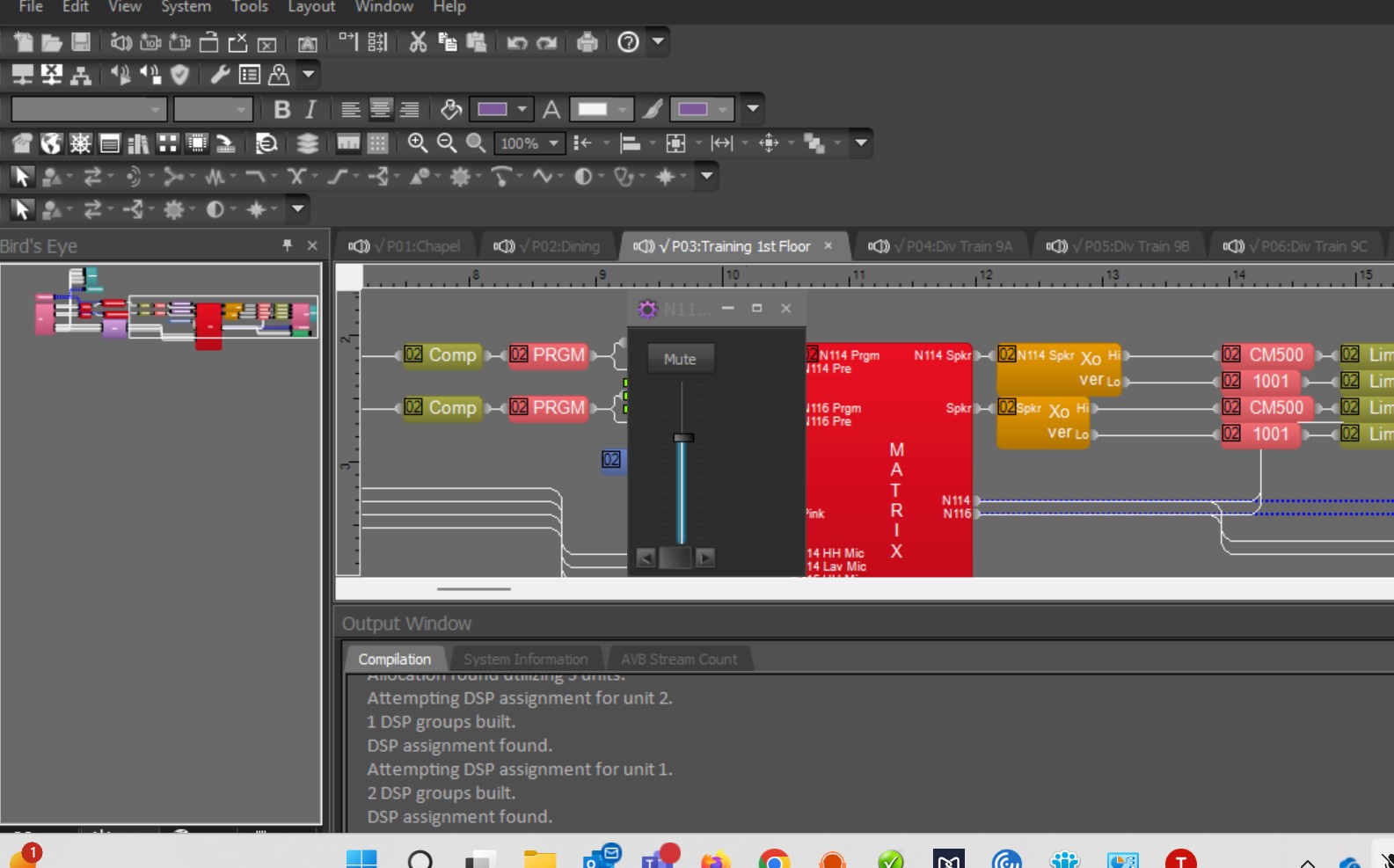
Check Audio Settings in Tesira:
- Scroll to N116PRGM or 114PRGM within the software.
- Verify the Mute button is not highlighted in red:
- If it is, click the button to unmute.
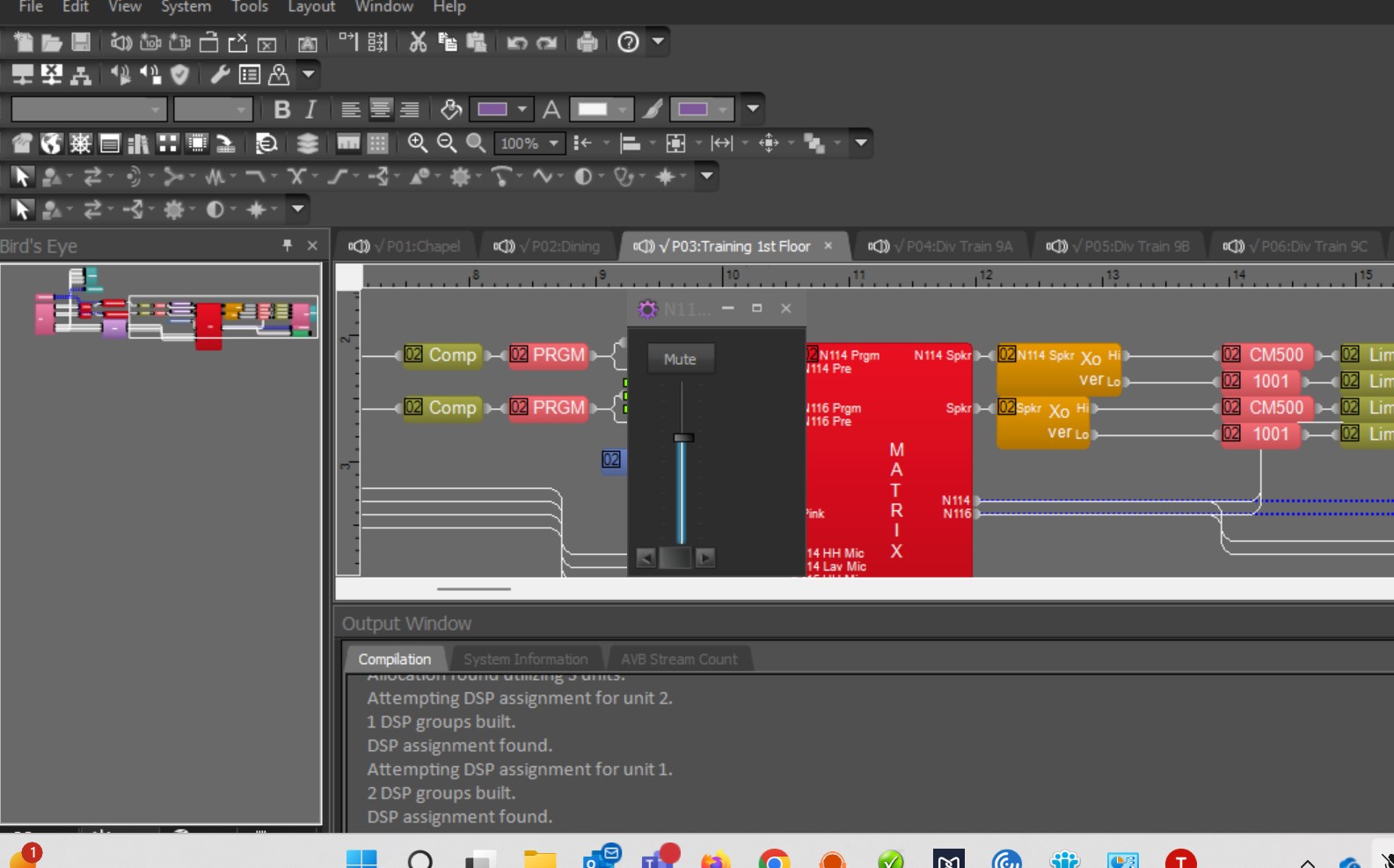
Verify Audio Functionality:
- Check if remote Teams audio is now coming through the room system.
|
Rate this Topic:
|
|||
|
