How to reset your password through Office.com
1) Go to office.com and login with your Salvation Army email address then your current login password
2) When you get to the home screen of office go the bottom left corner of the screen and you should see a gear icon. It should be above your profile picture or initials
3) Click on the gear icon and choose Settings and a Settings window will appear
4) In the Settings window go to the section that says Password then choose Change your password
5) You will be redirected to a new webpage that says Change your password
6) Enter your new password in the New password field then enter the new password gain in the Confirm the new password field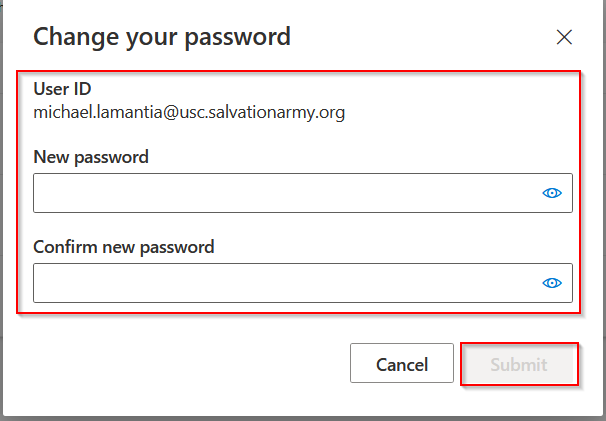
7) Press the Submit button and the new password should now be created. If you do this while not in the building it will not change your password on your computer until you come into the office and are connected to our network
|
Rate this Topic:
|
|||
|
